As I explained elsewhere, a Yahoo id may be required for using Flickr. The site is available at http://flickr.com/
You will be then presented with a log in page.
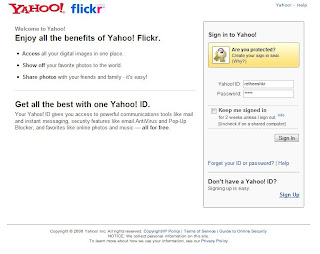 After the successful signing in, Flickr takes you to your home page. Here you can see different options for uploading photos, link to different uploading tools, accessing your own photo stream, photos from your contacts/friends and a random collection of public photos which are available in Flickr.
After the successful signing in, Flickr takes you to your home page. Here you can see different options for uploading photos, link to different uploading tools, accessing your own photo stream, photos from your contacts/friends and a random collection of public photos which are available in Flickr.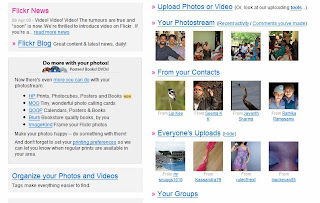
There are many ways to upload photos to your Flickr account. One simple option is to use the "Upload Photos or Video" in the browser.
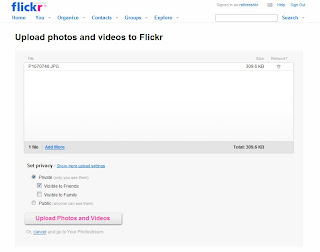
However if you have large number of photos to be uploaded, you may try special upload tools available with Flickr. I use Flickr Uploadr, a third party software available for free download here. This software gives you an option to right click on any picture and send it to your Flickr account. A one time authentication is required. Additionally you can set privacy options as group or on individual photos.
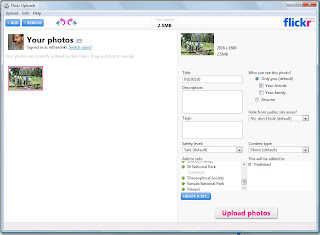
Once the uploading is completed, the photos will be available in your account. In case if you want to know more about the picture, you may click on the photo to get it enlarged.
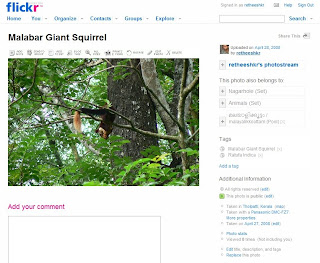
On the right side of the picture, just below "Additional Information" you can see a small green square. This indicates that this particular picture is public, simply means anybody who is having an Internet connection will be able to view this picture. You can change it by clicking on "edit" next to the green square.
Usually when you place an interesting photo in Flickr, one question you can expect is about it's location. With your photo, uploaded in Flickr, all you have to do is to "geo tag" , Flickr term for placing the photos on a map. This option is available just below the privacy edit link, we have just seen. Explore the map, find your place of actual shooting, zoom it to a good resolution, click and drag the thumbnail of the photo out from the tray below and then drop it on the map.
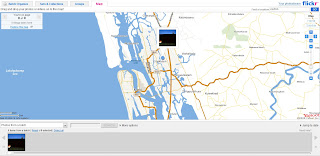
Sometimes you may wish to see detailed description of a particular photo like which camera is used to click the photo, time of shooting, exposure mode and many more. This is possible by accessing the "EXIF" data of an image, which is automatically saved along with the original "JPEG" files in almost all new digital cameras. View this data by clicking on "More Properties" further down "Additional Information".
Well, you can always hide this information from being displayed in Flickr, in case if you do not want to share your photographic knowledge free of cost.
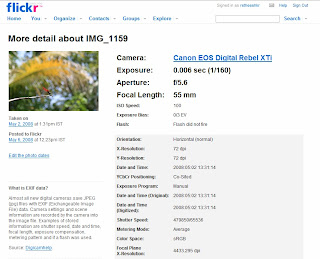
It makes sense if you can tag your photos with relevant key words. Here in this picture I have tagged this bird with it's common English name and scientific name by clicking "Add a tag" located right side bottom of the picture. Now, all of a sudden, it becomes a serious new learning experience.
If a single tag consists of more than one word use " ".
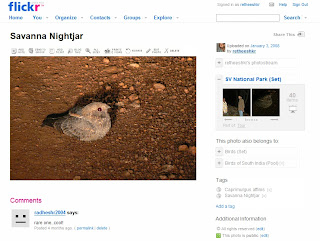
The tag enables you to search all your photos with similar keyword. You can easily extend your search to all public photos available in Flickr. Follow "See all public content tagged with ......"
Feel like your next generation may not get a chance to view this bird in the wild?
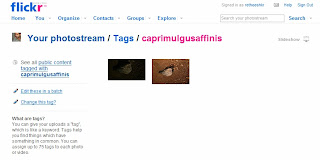
All done, your photos are on Flickr with appropriate privacy settings and tags. You may add titles or descriptions too.
Just above each photo in your photo stream, you can see "Send to group" icon. Click on it to get it extended. All your groups will be loaded in few seconds. Once it is loaded, click on the group name you wish to send the picture to. Here I have selected CUMECH.
See the yellow small square instead of the green one on right side of this picture. This photo has a privacy setting that allows only "Friends/Relatives" to view it. However, as I have added this photo in to a group (CUMECH in this case), all members of that group will be able to view this, irrespective of it's original privacy settings.
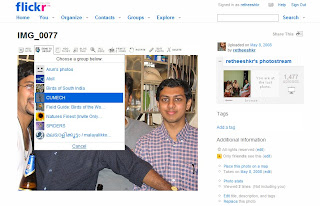 Voila!! the picture is now available in CUMECH with a highlighted "NEW".
Voila!! the picture is now available in CUMECH with a highlighted "NEW".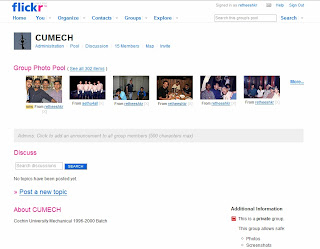
You may care to flag your photos with appropriate safety level. This will enable Flickr to issue a warning when someone with a different comfort level stumbles on your stuff.
 Would you like to comment on this picture? you need to log in first >>
Would you like to comment on this picture? you need to log in first >>Finally, all these options and many more are available once you click on "Organize". Have fun experimenting.
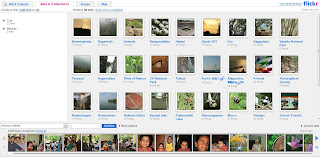

No comments:
Post a Comment